We have shown you how to go remote with friends and family before using teamviewer, when your computer crashes.
In most cases you need to install software or have a special service running in background.With chrome remote desktop, all you need your chrome browser running to be able to take control and share your screen. Follow the below steps.:
1) First you have to install Google Chrome.:
2) Then Install the Chrome Remote Desktop Extension Beta.:
3) During the installation you will be askad to authorize the app to have access to view your email address, view your remote desktop computer, and view and send chat message.:
4) After installation, Open a new tab in chrome and click the Chrome remote desktop Beta app.:
5) Click Share this Computer and a 12 digit code will be generate for you.:
6) This is a one time code that someone can access your computer. From the other computer, click access a shared computer and type the first code (Space are not necessary).:
7) Give it a little bit and the tab will be change to the other computer's desktop. While in this mode computer being shared can either push the disconnecr button, Ctrl+Alt+Esc, or close the google chrome tab to end the session.:
8) If you have trouble connecting to the remote computer or it hangs when saying veryfying access code, try allowing ports 443 and 5222 to have inbound rules in your windows firewall using both UDP and TCP.:
Click the below link to download.:
DOWNLOAD HERE

In most cases you need to install software or have a special service running in background.With chrome remote desktop, all you need your chrome browser running to be able to take control and share your screen. Follow the below steps.:
1) First you have to install Google Chrome.:
2) Then Install the Chrome Remote Desktop Extension Beta.:
3) During the installation you will be askad to authorize the app to have access to view your email address, view your remote desktop computer, and view and send chat message.:
4) After installation, Open a new tab in chrome and click the Chrome remote desktop Beta app.:
5) Click Share this Computer and a 12 digit code will be generate for you.:
6) This is a one time code that someone can access your computer. From the other computer, click access a shared computer and type the first code (Space are not necessary).:
7) Give it a little bit and the tab will be change to the other computer's desktop. While in this mode computer being shared can either push the disconnecr button, Ctrl+Alt+Esc, or close the google chrome tab to end the session.:
8) If you have trouble connecting to the remote computer or it hangs when saying veryfying access code, try allowing ports 443 and 5222 to have inbound rules in your windows firewall using both UDP and TCP.:
Click the below link to download.:
DOWNLOAD HERE





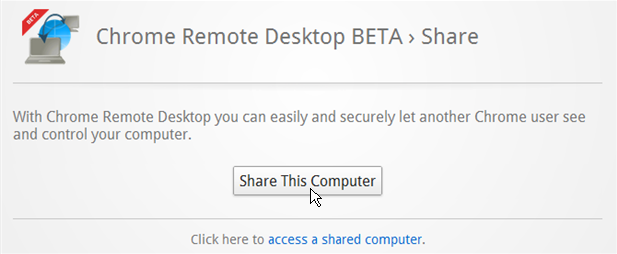


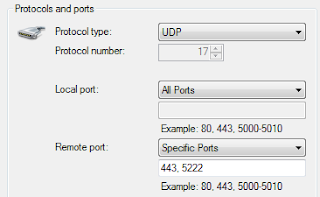
No comments:
Post a Comment